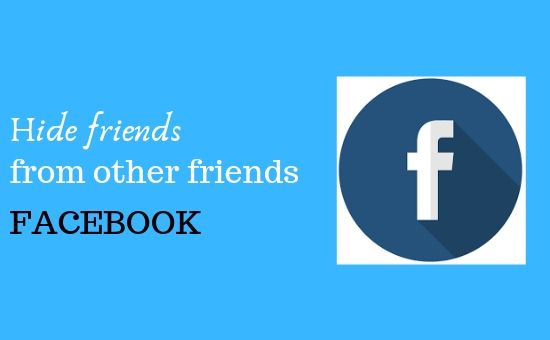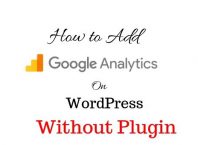Are you really trying to figure out how to hide friends on Facebook from other friends? It is a good thing to protect your privacy as much as you can on the internet.
I am not only going to share how to hide friends on Facebook but also how to customize the setting to grant access to certain Facebook friend list. Stay tuned for more updates!
I guess most of you might have lots of Facebook friends following that why privacy is a must!
Read Also: How to submit URL to Bing search engine
STEP BY STEP-Guide on how to hide friends on Facebook from other friends [PC]
Go to Facebook home page[Login to your Facebook profile ]
Click on your profile Name[The Profile name is in the top-right side of your default FB page]
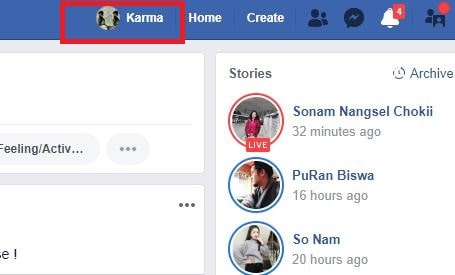
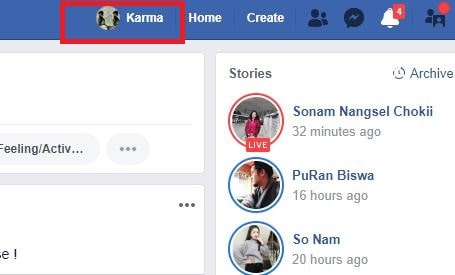
Click the ‘Friends’ tab below your profile name
Here, you can see the total number of your Facebook friends list
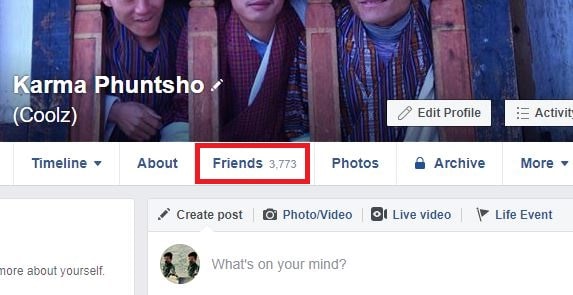
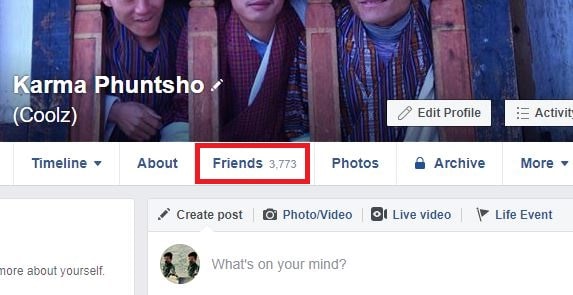
Tap on the pencil-like icon and select ‘Edit privacy’
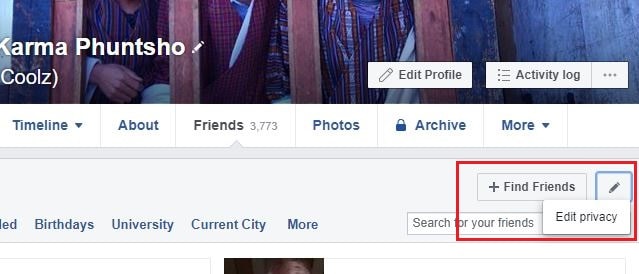
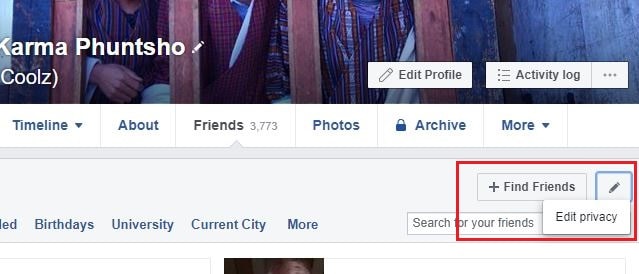
By default, your friend’s list will be ‘Public’
Click on the drop-down arrow and select “only me”.
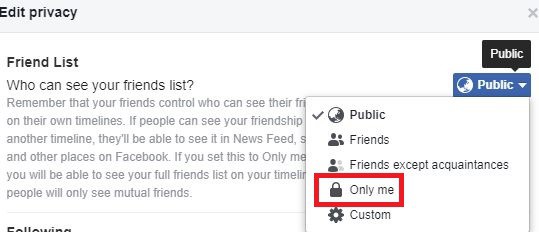
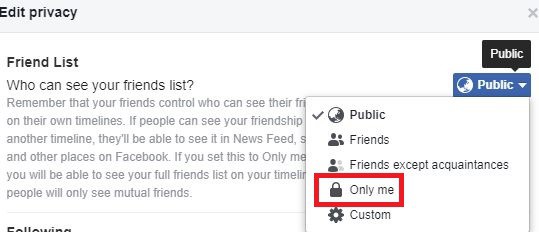
If you don’t want some anonymous to see your Facebook friends list ‘select’ friends. All your friends will have access to your friend’s list but will not be available to someone that isn’t in your friend’s circle.
Read Also: How to add websites to Yandex using webmaster tools
How to hide your Facebook Friends List on Mobile
Click Facebook app on your mobile Phone: Sign-in by entering Email ID and Password
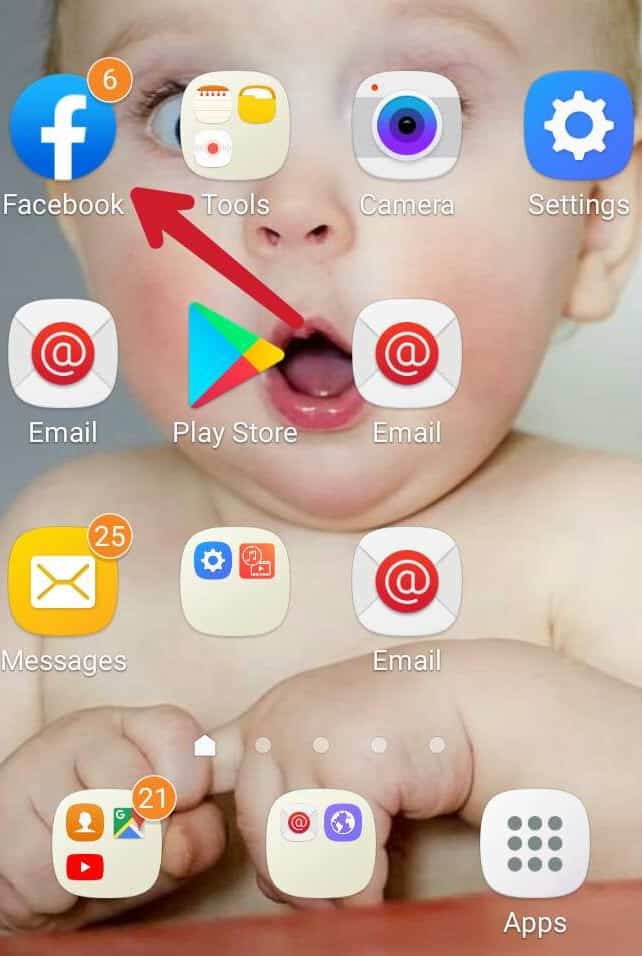
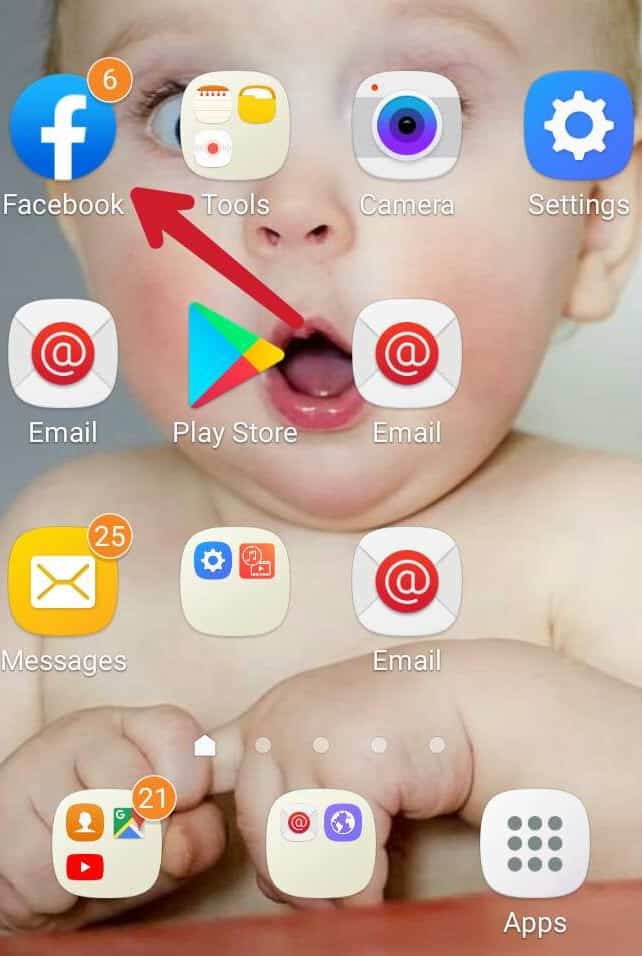
Select Three dot line in the right corner of your mobile screen
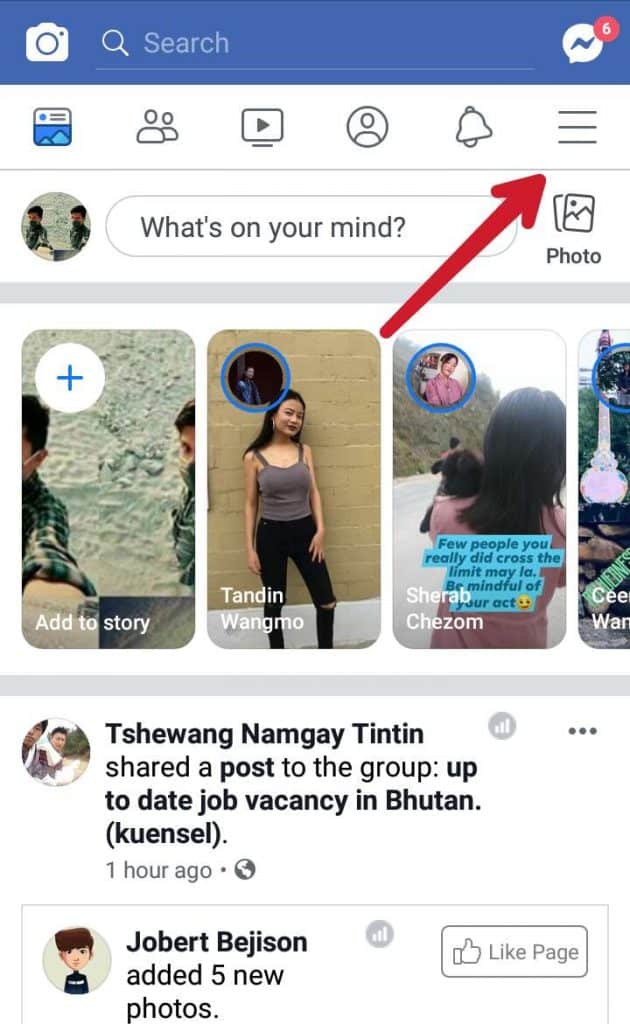
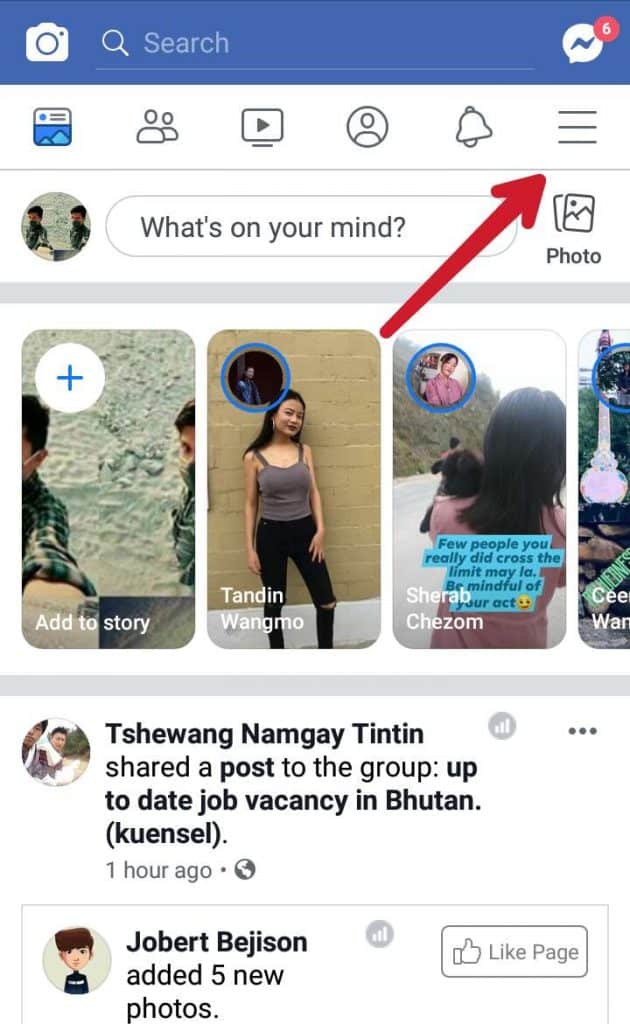
Now “scroll down “ until you see “setting and privacy”
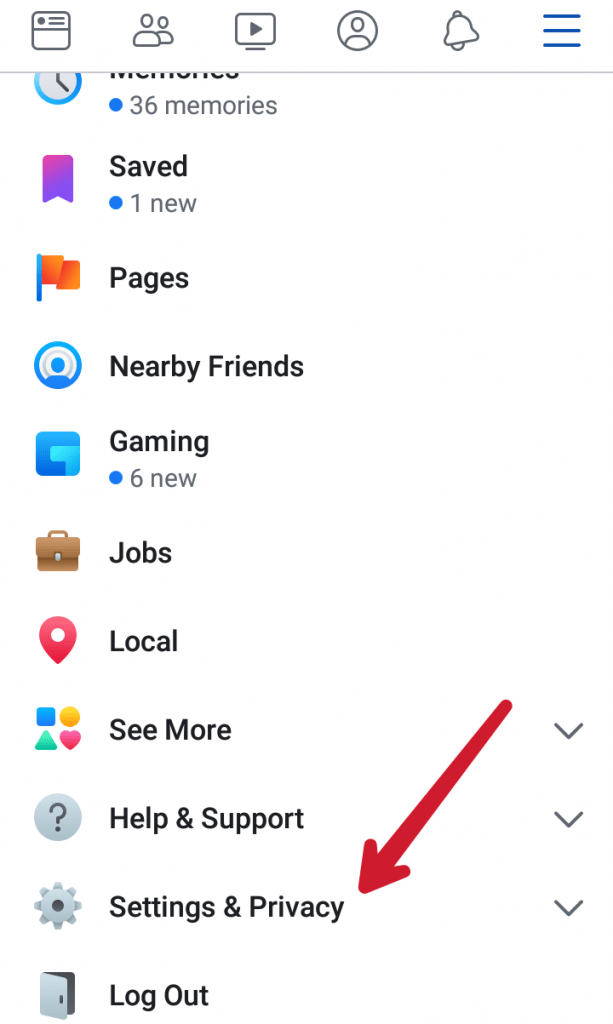
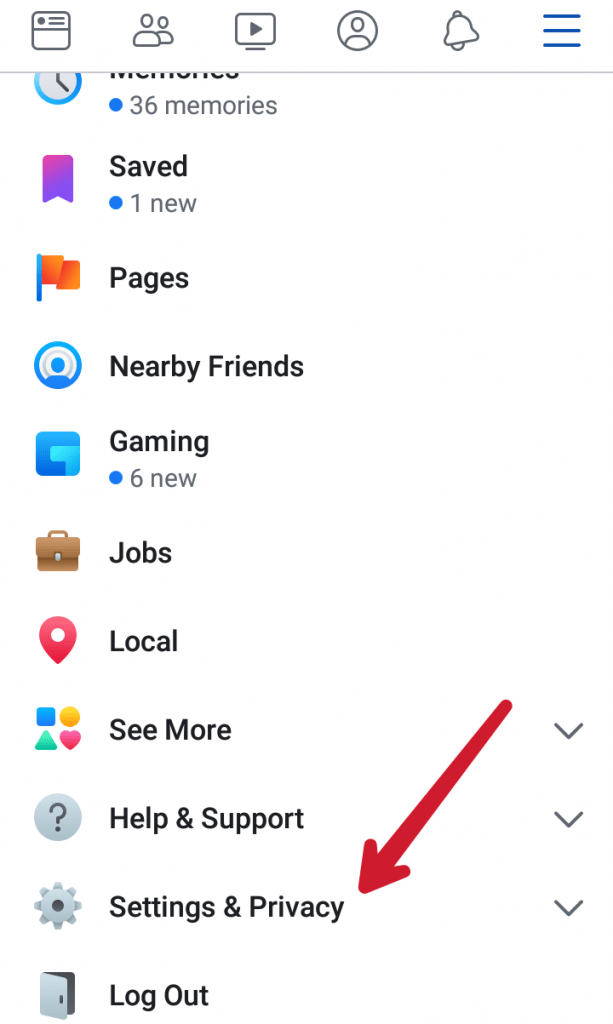
Tap “setting and privacy” then click settings
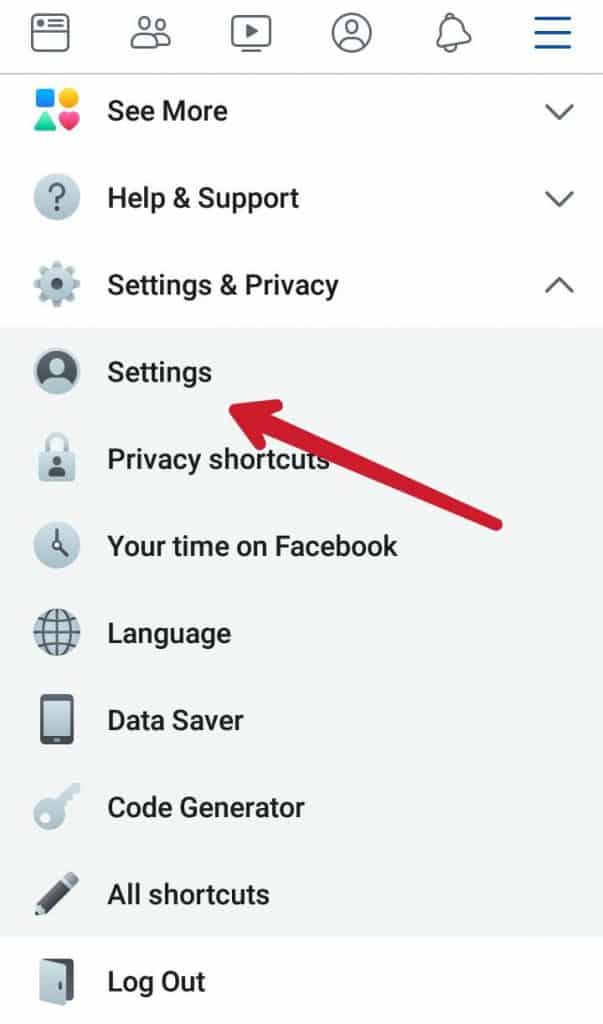
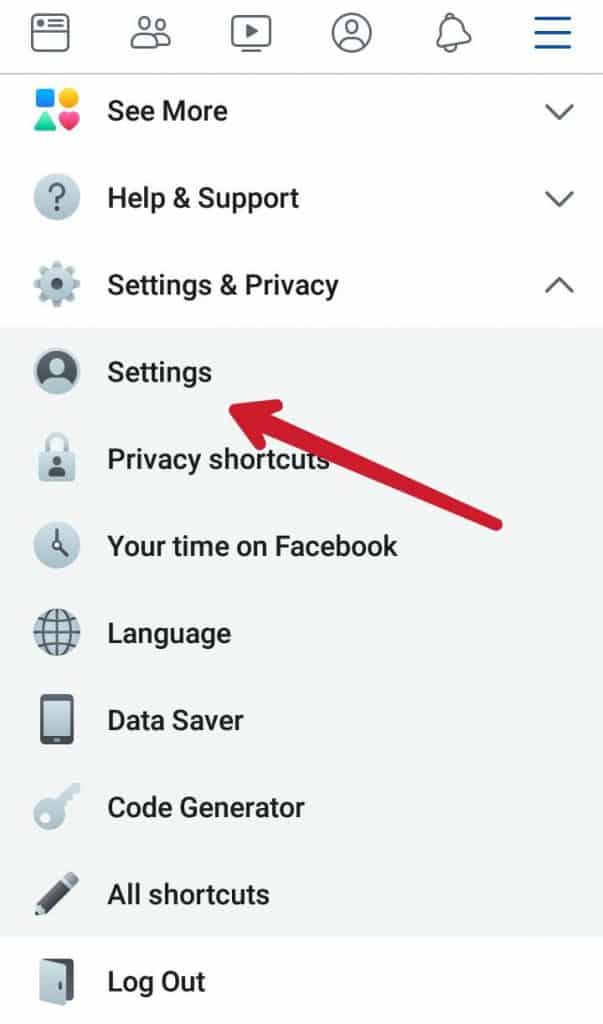
Now it will redirect to your accounts setting
Scroll down and just under privacy, you will find privacy setting
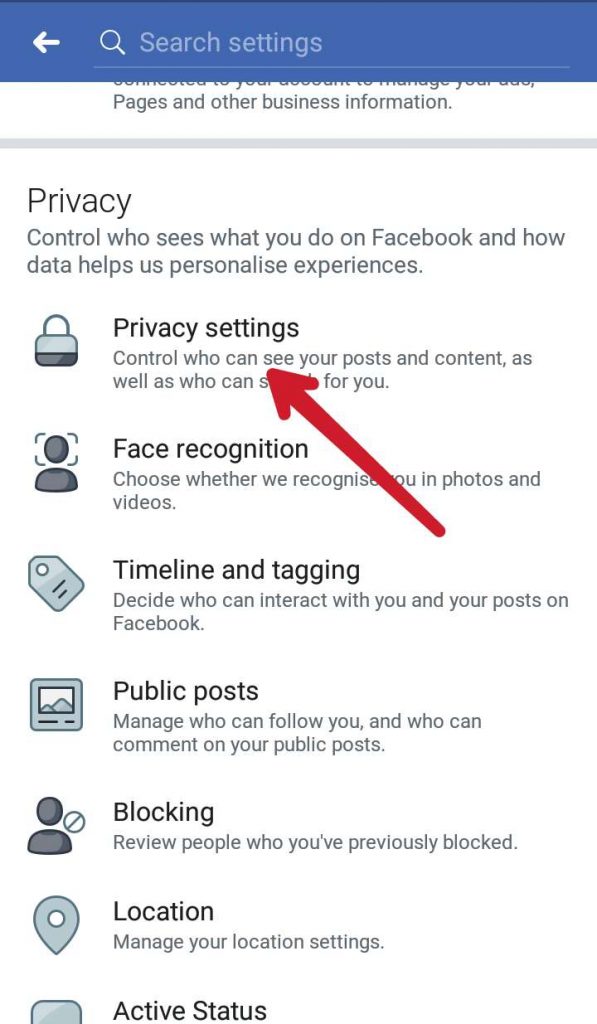
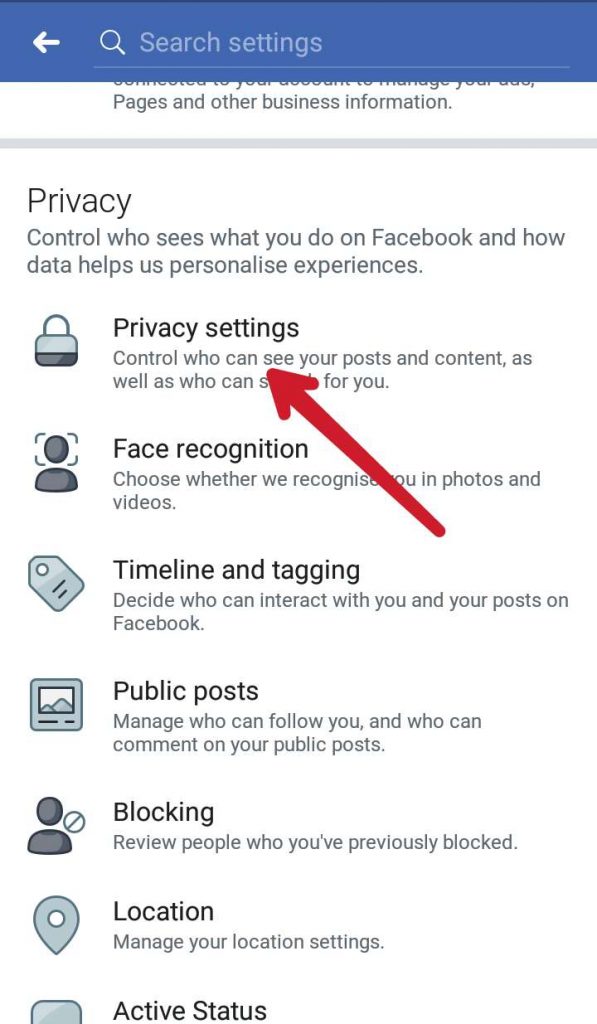
Click ‘Privacy settings’ and scroll down below
Here you will find” who can see your friends list” option
Tap ‘see more’ and select “only me” from the lists.
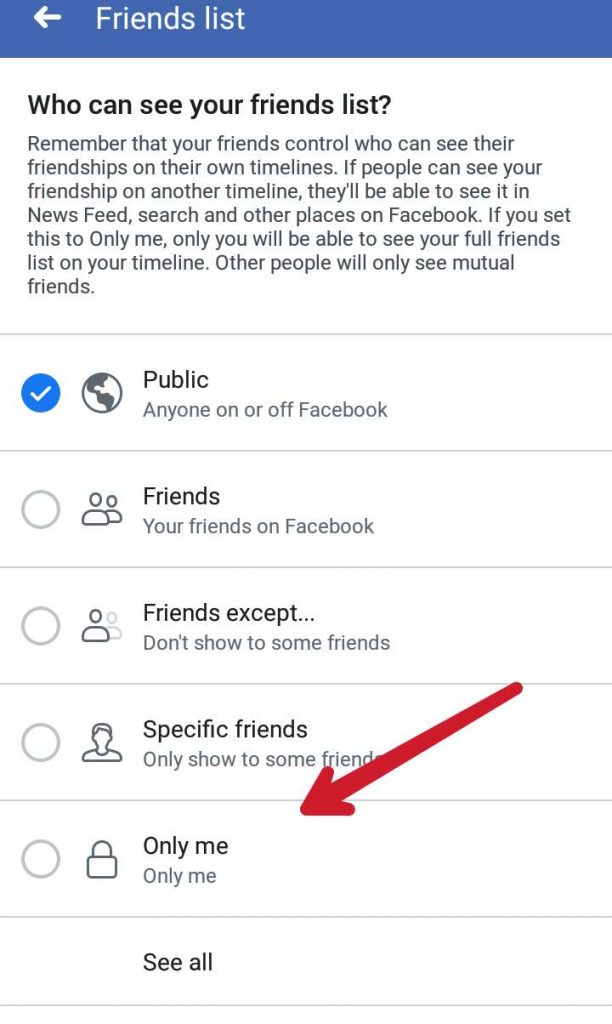
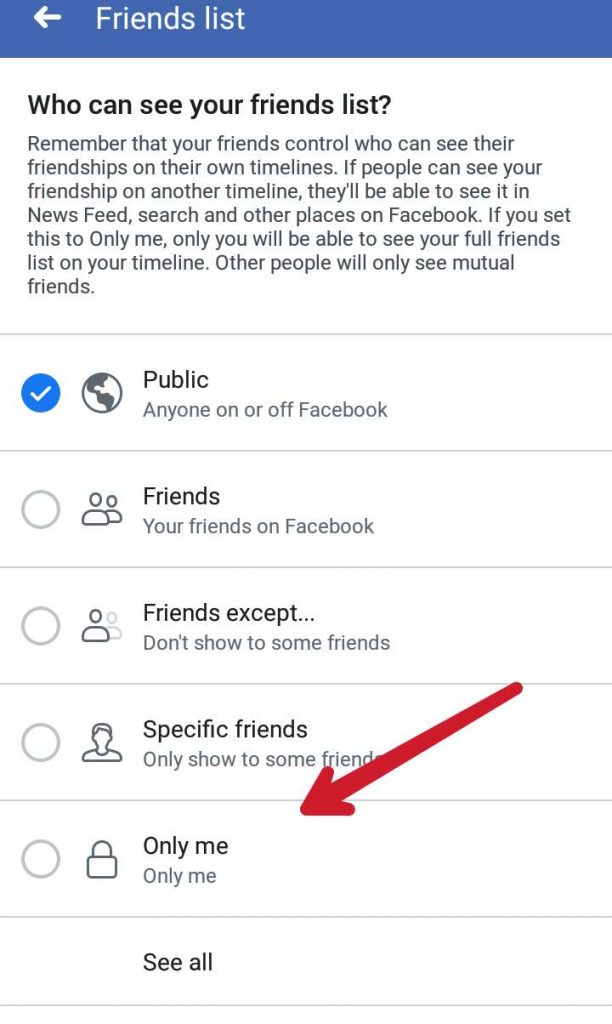
Also, learn;
If you only want to hide one friend from seeing your entire friend list, then follow these steps:
Go to your Facebook App and click on your profile name, then tap on a friends list. That will show all your friends list, carefully click on the pencil-like icon on the left corner of your page. Select “edit privacy” > Public >Custom >include your friends name inside “Don’t share with” column
Read: How to add ads.txt in WordPress websites.
Now your restricted friend will not be able to see any friends list nor your new post unless you tag them. These setting will not only hide your friend’s list from Facebook but hide all your mutual friends from that particular person.